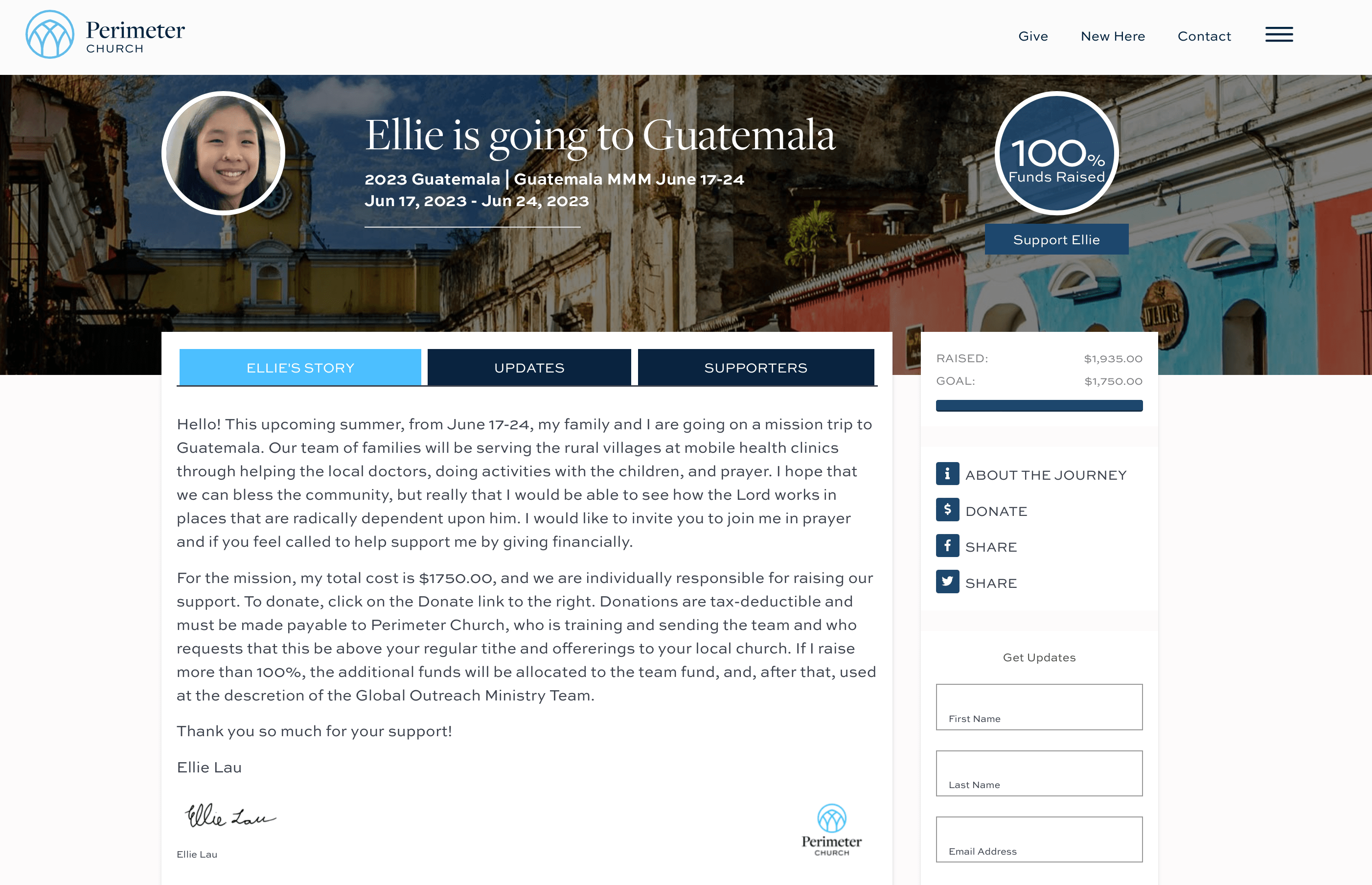How To Set Up an Individual GO Journey Profile
It's important to note that when someone signs up for a GO Journey their public profile on the GO Journey page isn't set up yet. This means that people can't click on their profile to view their information regarding fundraising. This needs to be set up first. Once they get this set up, their profile is able to be viewed. Here are two profiles as an example. The profile on the left is fully set up and can be clicked on, the profile on the right isn't set up yet and can't be viewed.
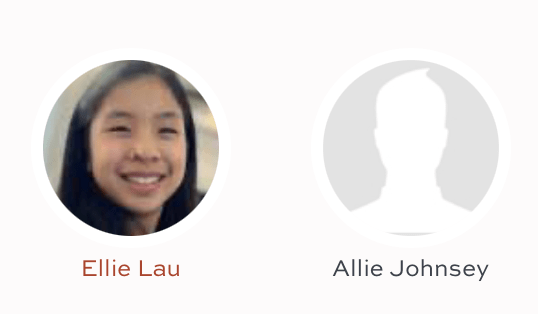
Getting their profile set up is quite easy. Here's what they need to do to get their profile set up.
Once they have registered for a GO Journey, they should navigate to their My Perimeter profile and select My GO Journeys. This will display the recently enrolled journey. By clicking on the link, they will be directed to a dashboard that provides Journey details, including fundraising information.
There will be five tabs at the top: Dashboard, Supporters, My Letter, My Updates, Share My Journey.
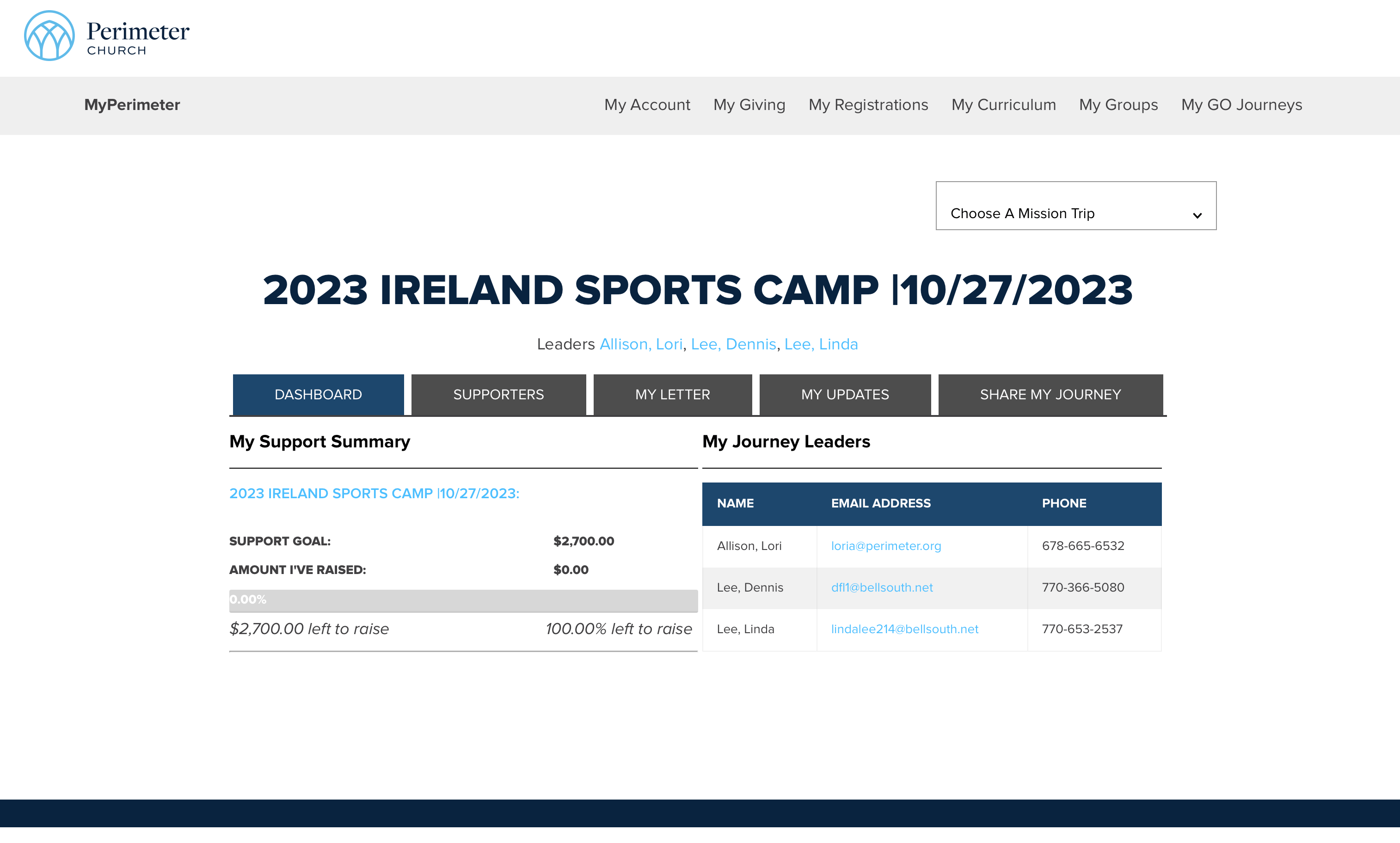
To fill out their profile, they will click on the My Letter tab. This will take them to a page where they can upload a profile photo, choose a banner graphic or use the default banner graphic, write their support letter, and add their signature.
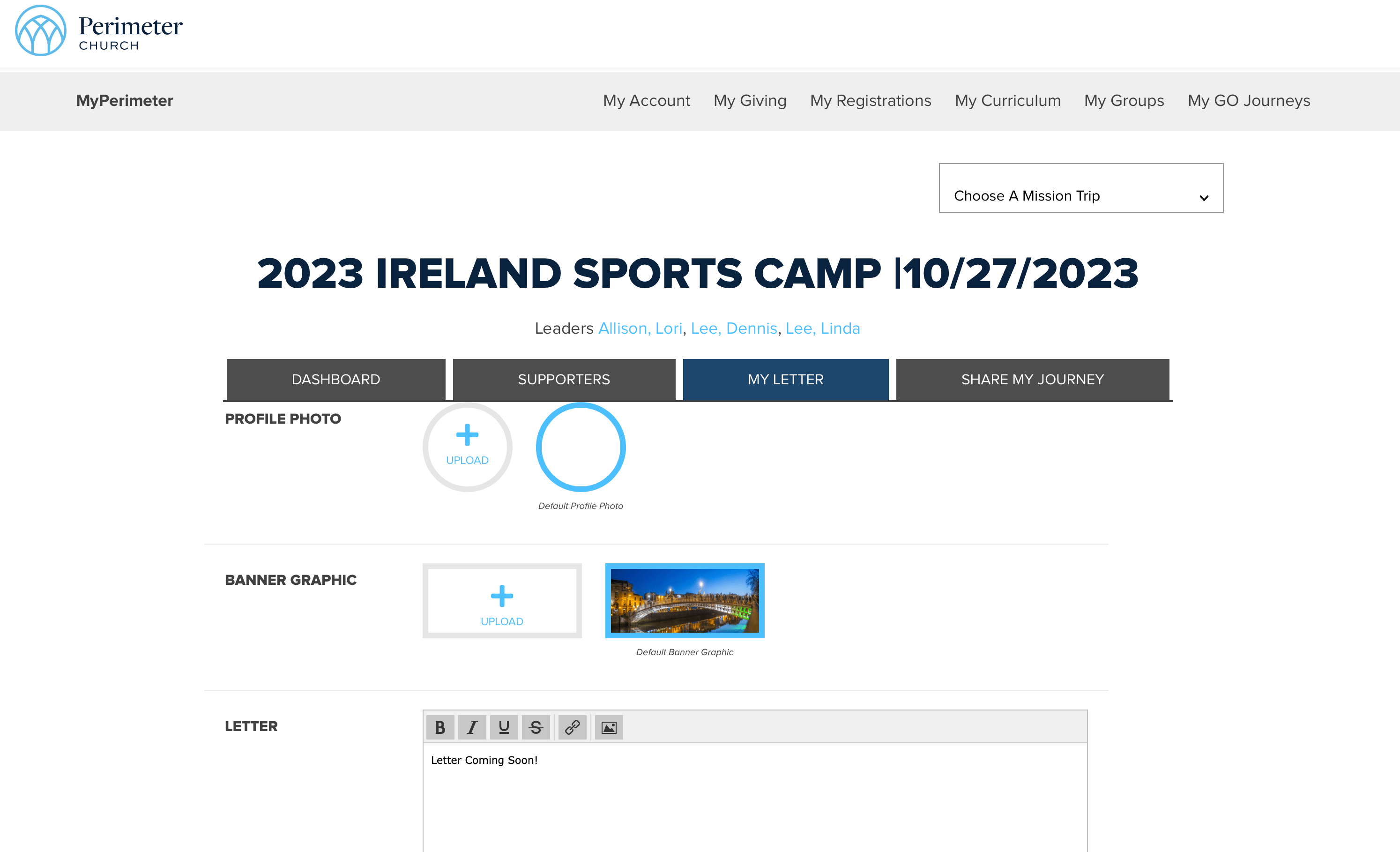
They should complete all of these elements to have a fully set up profile, but if they at least add a letter and a signature then they will have still have a profile on the GO Journey page. People will be able to click on their profile to view their page and see their support letter and fundraising goals. If they don't fill out at least the letter and signature, then their profile won't be set up and people visiting the GO Journey page will see their name, but will not be able to view their profile.
Here is a great example of a profile that is fully set up.